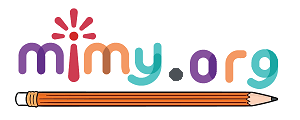Step by Step Flounder Drawing and Printable Coloring Page
"Step by Step Flounder Drawing and Printable Coloring Page: Learn how to draw a flounder with our easy guide and enjoy a free, printable coloring page for kids. Start your fun and educational art activity today!"
How to draw Flounder?
Want to learn how to draw Flounder, the adorable fish from Disney’s “The Little Mermaid”? Follow our easy, step-by-step guide to create your own charming Flounder drawing. Perfect for kids and beginners, this tutorial will help you bring your favorite character to life.
Materials Needed
- Paper
- Pencil
- Eraser
- Colored pencils or markers
Flounder Drawing (Video)
You can learn how to draw Flounder the easy way by watching our tutorial video below.
Step-by-Step Instructions
Step 1: Draw the Body
Start by drawing an oval shape for Flounder’s body. Make it slightly tilted to give a more dynamic look.
Step 2: Add the Fins
Draw two curved lines on the top and bottom of the body for the dorsal and pelvic fins. Add small, triangular shapes for the pectoral fins on the sides.
Step 3: Sketch the Tail
Extend two curved lines from the back of the oval and connect them with a wavy line to form Flounder’s tail.
Step 4: Draw the Face
Add a smaller oval inside the body near the front for the face. Draw two large, round eyes and a small, smiling mouth.
Step 5: Detail the Fins and Tail
Add lines inside the fins and tail to give them texture and detail.
Step 6: Add the Stripes
Draw three curved lines across Flounder’s body to create his distinctive stripes.
Step 7: Outline and Erase
Go over your pencil lines with a black pen or marker. Erase any unnecessary pencil marks.
Step 8: Color Your Drawing
Color Flounder using yellow for his body, blue for his fins and stripes, and a touch of pink for his mouth.
Flounder Coloring Page (Printable)
You can download Flounder Coloring Page for free from Google Drive. https://drive.google.com/file/d/1JPIjDIjfxIluP1nqtnB6DoAG0rVju7z8